How to approach reruns
Reruns are performed with previously made models, but with updated loads.
General items to compare
As a first step it useful to compare the some items of the analysis that was already performed and the one that should be made now.
NPR versions
UPR versions
viiapackage versions
PGA’s
Time period
Return period
Cluster
Response spectra
Material parameters (from DAT-file)
Connections
Depending on the amount of changes that are necessary a strategy should be chosen. One can update the model and/or mainscript or update the dat and dcf (or dpf) files. The choice should be discussed with the technical master and lead engineer.
Warning
The result handling of the viiapackage is not possible with only the dat or dpf file, because the python objects will be not available. There is functionality in development to create a json based on a dat-file, please contact reinier.ringers@haskoning.com.
Changing the signal (DIANA NLTH)
When only the signal has to be changed the TIMELO table in the dat-file can be replaced. Accordingly, also the time steps in the dcf-file have to be checked. (Not all signals have the same length and/or step size)
The TIMELO table consists of the time and coefficients of the signals. This table is saved in the dat file. To retrieve the table for the new analysis a dummy project can be created. The old table should be replace by the new one. The table exists of three ‘loads’, for each translation direction one. The following picture shows the time component.
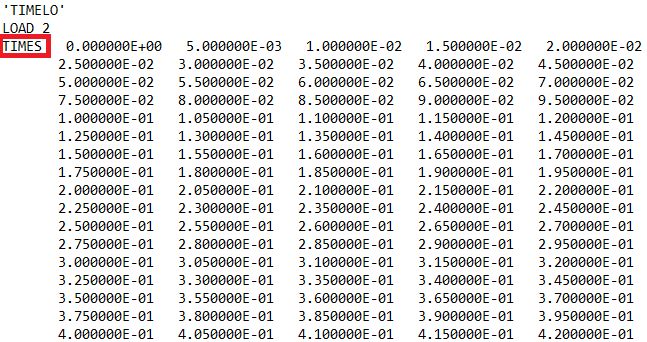
Figure - Time component of TIMELO table of DIANA dat file.
The following picture shows the coeffient component.
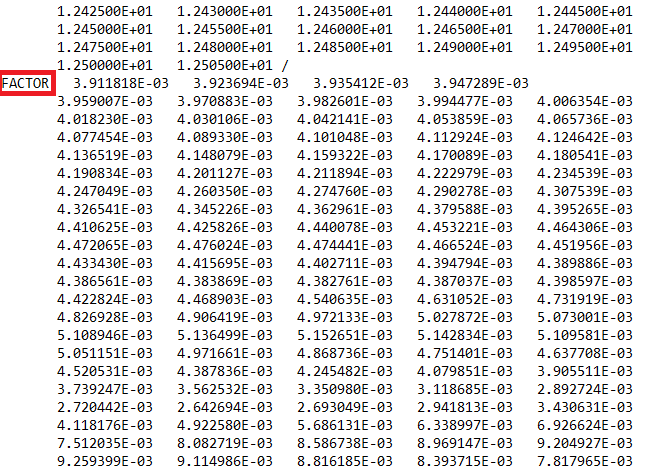
Figure - Coefficient component of TIMELO table of DIANA dat file.
The steps that are taken during the analysis are stored in the dcf file. The step size in the dcf should correspond with the steps in the TIMELO table, otherwise DIANA will interpolate and the peaks in the signal are missed. Also the amount of steps should be the same, otherwise the analysis is to short or will perform trivial steps. A dummy project can be created to create a new dcf with the proper steps. The part that should be replace is shown in the next picture.
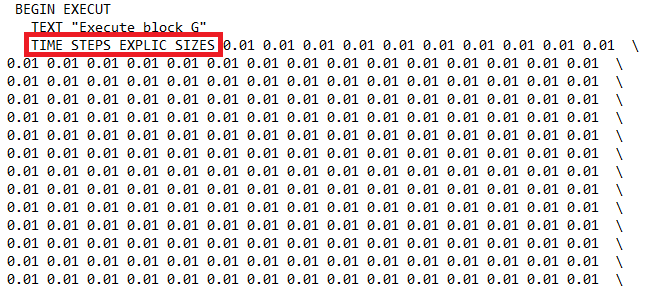
Figure - Time steps of DIANA dcf file.
An example of a dummy project can be found in the next block.
from viiapackage import *
project = viia_create_project(project_name='test-rerun', version_nr=1, analysis_type='NLTH')
# Project specific input that need to be changed
signal = 'S3'
project.project_information['consequence_class'] = 'CC2'
project.project_information['gps_coordinaten_breedtegraad'] = 53.283134
project.project_information['gps_coordinaten_lengtegraad'] = 6.78273
project.project_information['reference_period'] = 't5'
# Create dummy project
foundation_layer = project.viia_create_layer(name='F')
project.viia_create_fstrip(
name=foundation_layer, material='LIN-BETON', geometry='100',
points=[[[0, 0, 0], [1, 0, 0], [1, 1, 0], [0, 1, 0]]])
project.viia_create_response_spectra()
project.viia_create_supports('FixedBase')
project.viia_create_loads('Base motion')
project.viia_add_basemotion_signals()
project.viia_create_load_combination_base_motion(signal)
project.viia_create_model()
project.viia_analysis(analysis_nr='A4', run=False, signals=[signal])
Material models
For rerun objects of which the original assessment is based on an outdated version of the Basis of Design, it should be checked whether the applied material models are still applicable. Correct the material properties according to the governing version of the Basis of Design.
Install SLAMA tool
Steps to install the SLaMA tool package and start the SLaMA tool
Create a workfolder in your local system where the SLaMA tool package will be installed.
Via Azure Devops (https://https://corporateroot.visualstudio.com/VIIA/_git/slama_tool) select to clone the SLaMA tool package with HTTPS, as it is shown in Figure 1.
Right click on empty space in the workfolder and select Git Bash Here. In the command line type git clone, then paste the url that you copied from GitLab in step 2 and press enter. Figure 2 shows the actions described in this step.
The SLaMA tool package is installed.
The SLaMA tool package in its current state is not compatible with the latest updates in the viiaPackage and the haskoning_structural package. Therefore, previous versions of the two packages need to be manually installed. An archive of older versions of the two packages is stored on BOX in the location: https://royalhaskoningdhv.app.box.com/folder/18629015938?s=0b2ip5fsol3vwmufzj2ft6134f2r0o9i.
Version 62.0 of the viiaPackage and version 19.0 of the former rhdhv_fem package can be used along with the SLaMA tool package. To install the two former packages follow the next steps.
Download viiapackage_v62.zip and rhdhv_fem_v19.zip files from BOX (Figure 3)
Extract the content of the compressed downloaded folders to the workfolder
Within the viiapackage folder there is a subfolder named templates, which includes the script user_config.py. Copy this script in the workfolder (see Figure 2 as an example).
Launch PyCharm, go to File -> Open and, then, select your workfolder.
You can use the python interpreter that has been created when setting up the viiaPackage according to the instructions in the online documentation (https://viiapackage.azurewebsites.net/howto_install.html). In case they are not, already, installed, the following packages are required to use the SLaMA tool: PyQtWebEngine, numpy, requests.
Open the script user_config.py. The content of the script is shown in Figure 4. Fill in your viiagroningen email and password in the relevant strings in the dictionary.
Within the slama_tool folder there is a subfolder named src, which includes the script _main_.py. Open the script in pycharm and run it. You might need to install some packages, additional to the ones mentioned in step 8. The probable errors will mention the necessary packages in each case.
The graphic user interface (GUI) of the SLaMA tool opens (Figure 5).
*In case you do not have access to GitLab, already, you can contact Reinier Ringers or Jurriaan Floor to grant you access and provide you with your credentials.
Note
The protocol for the SLaMA approach can be found on the online documentation: https://viiapackage.azurewebsites.net/slama_doc_01_introduction.html.
Several knowledge sharing sessions occurred while buildings were analyzed with the SLaMA method. The topics of these sessions were relevant to the development of the approach per se as well as the developments in the SLaMA tool. The presentations and the recordings of these sessions are saved on BOX: https://royalhaskoningdhv.app.box.com/folder/117567350906?s=jegihvv9bovj2vtduimqt5uxsoq1ryts.
There is, also, a SLaMA tool demo video. It can be found on Insight: https://insight.corporateroot.net/our-company/business-lines/industry-buildings-homepage/strategy/strong22/dwow-bim22.html#demonstrators-6 (choose the Autom.D&E tab and then the Demonstrators tab and search for the Demonstrator SLaMA tool VIIA)
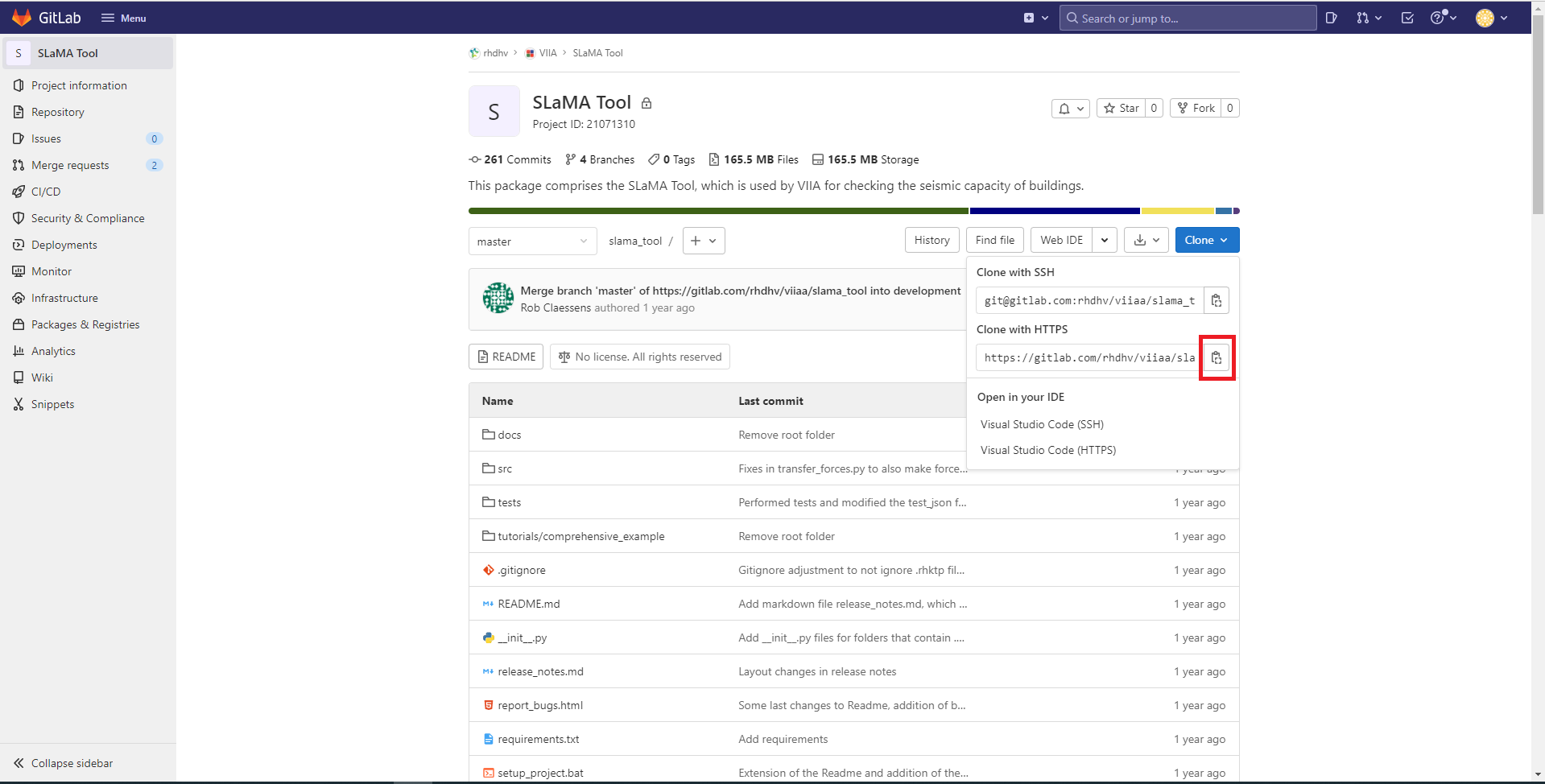
Figure 1 - Cloning the SLaMA tool package with HTTPS
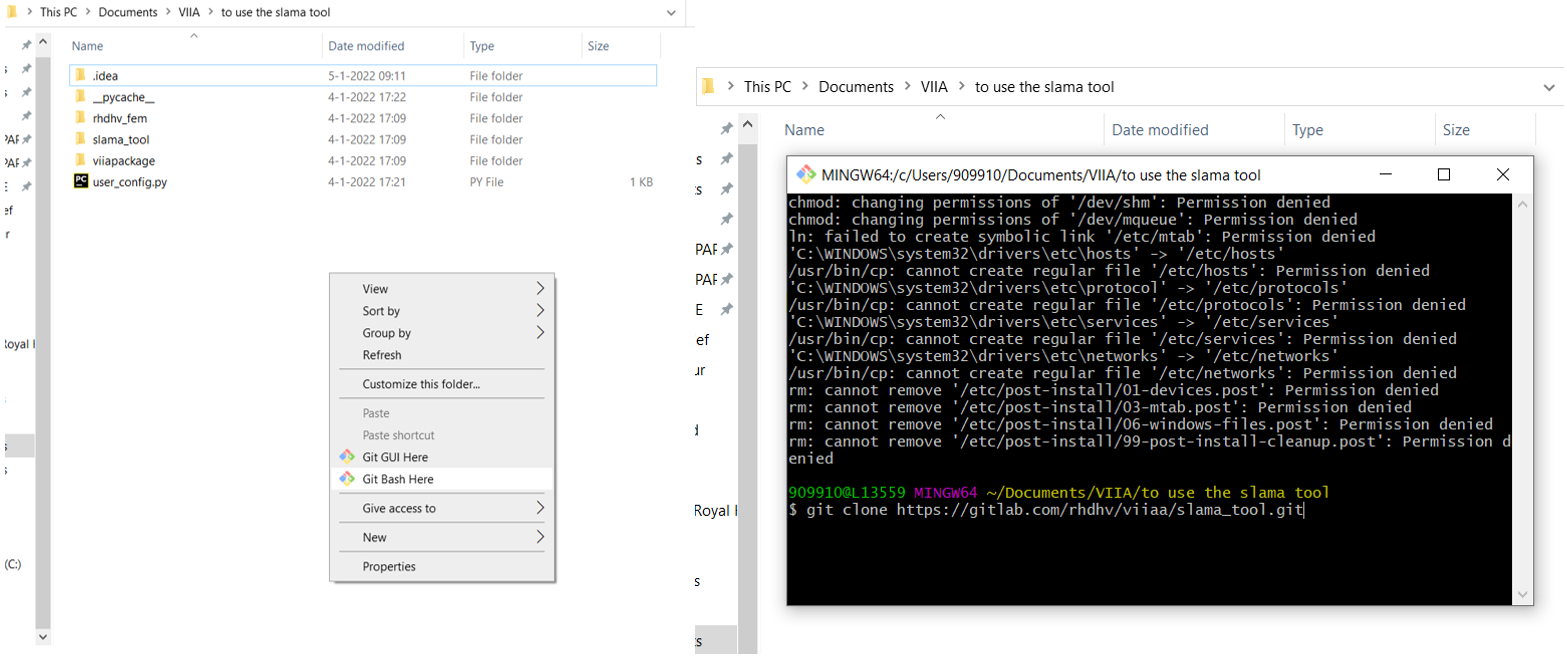
Figure 2 - Installing the SLaMA tool package in the workfolder in your local system
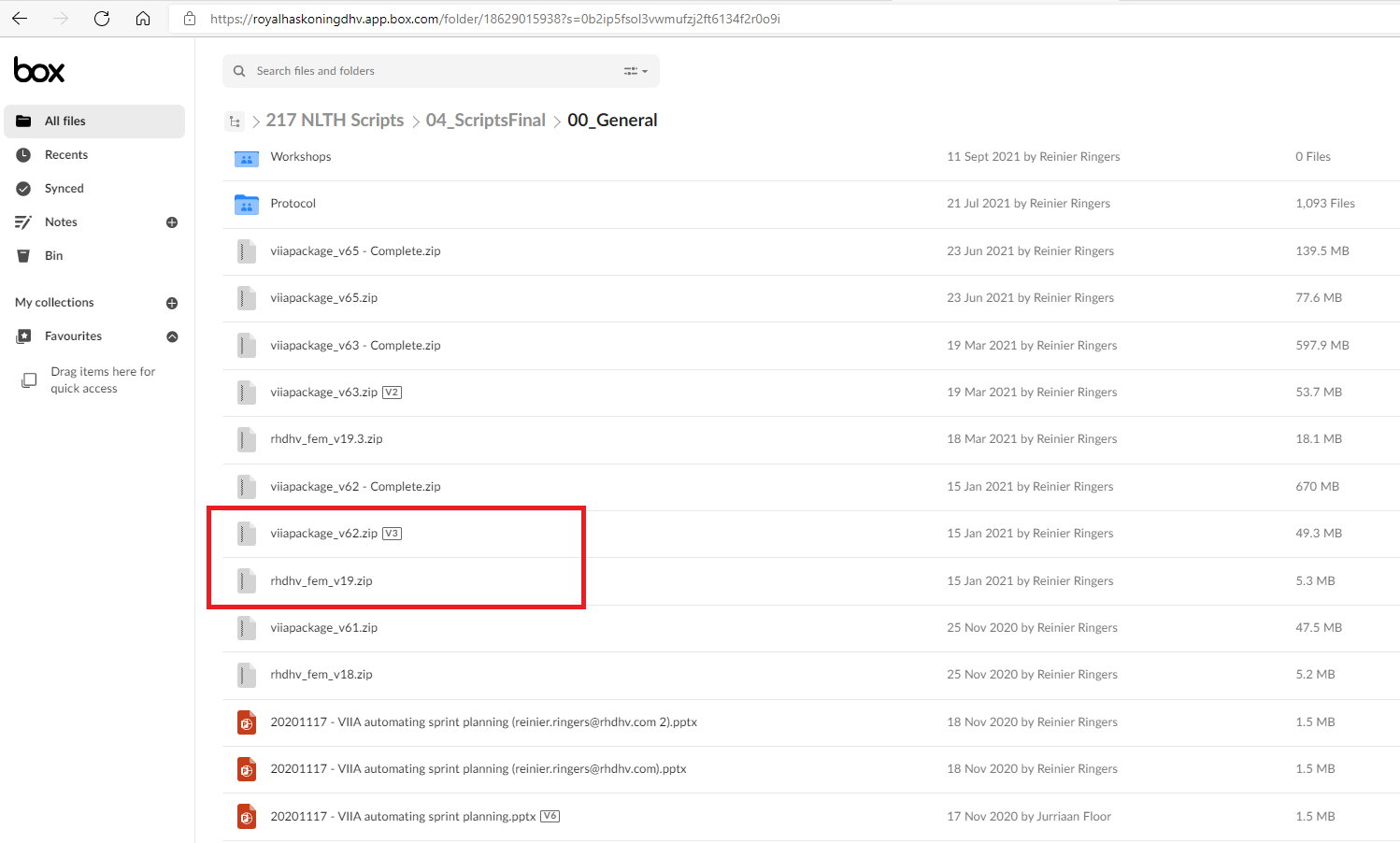
Figure 3 - Box folder where older versions of the viiaPackage and the rhdhv_fem package are stored
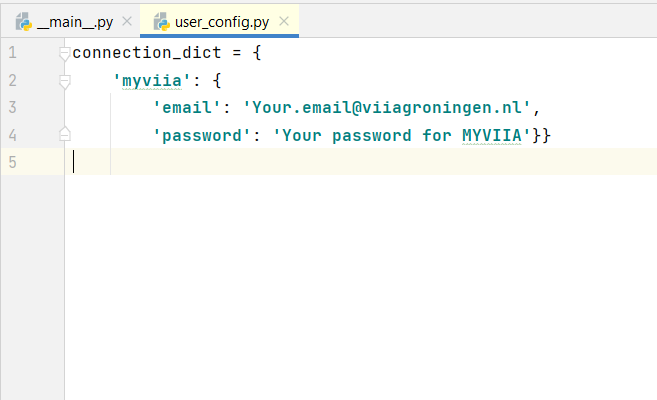
Figure 4 - Content of user_config.py script
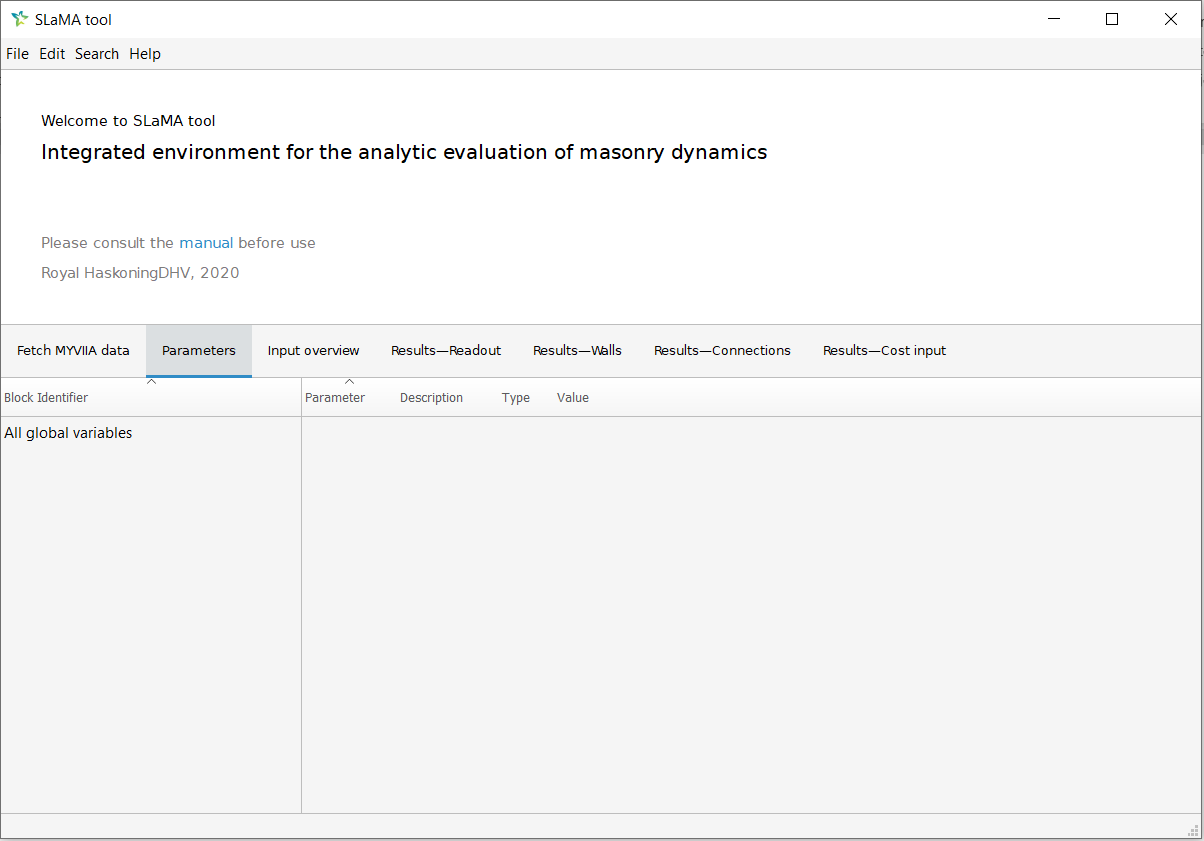
Figure 5 - GUI of the SLaMA tool
Reading old json-files
For reruns, often old json-files need to be read. If grids are not defined in the json-file, a single grid will be created using the wall layout. Similarly, if levels are not defined, they will be created using the z-coordinates of floor and roof elements. Nevertheless, due to the ongoing development of the packages, reading the old json-files can still give some problems. These following paragraphs give some hints about what to do.
Check version of JSON
The compliant haskoning_structural version of the JSON can be found in the json-file itself at the top.
Problems due to checking
In the development process checks (setters) were added to prevent wrong input. This makes it impossible to read (old) JSON’s with wrong input. The following steps can be taken:
Open json-file with old version of package.
Update arguments so they are in line with checks of the current package.
Make new json-file with old package.
Read new json-file with current version of the package.
Problems due to object structure
In some cases the object structure of specific objects differ between an old and new version of the packages. This makes it impossible to read the old objects in a new version of the package. This problem now especially occurs for the Analyses objects. For reruns the signal (and so the Analysis) most likely has to be updated. Obviously it makes sense to create a new Analysis object for the rerun. In other words, the old Analysis object will not be used in the rerun. The following steps can be taken:
Open json-file with old version of package.
Remove all Analyses objects (function is available for this).
Make new json-file with old package.
Read new json-file with current version of the package.