Seismic analysis with NLTH in ABAQUS in VIIA
This page contains the protocol for NLTH analyses with ABAQUS software. It extends on the NLTH for DIANA part of the protocol.
Warning
This document is not updated for new developments as the NLTH in ABAQUS software is currently not in the VIIA workflow.
ABAQUS process
The models in ABAQUS software like in DIANA are complex and contain lots of detailed information. This means that mistakes can easily be made, and that the cause is not always clear. The workflow process for ABAQUS presented here aim to prevent errors, by applying complexity in small steps. In this section, the ABAQUS specific actions are described in order to obtain a reliable model. The steps are described in the subsequent sections.
Version
Currently the models are built and calculated in ABAQUS 2020. This is also the version available on the servers where this viiaPackage is working on. It may be that with a new release the syntax, or the operation of the software, has changed. That is why at the beginning of a batch it is determined which version should be used. In some cases it is possible to model in a newer version, and then to perform the calculation (inp) in the agreed version. In a newer version, the functions of the viiaPackage can have an unexpected result or even caused errors.
Licenses
RHDHV has a limited of licenses for the use of ABAQUS that are updated annually. The current licenses expires in April, 2020. The experience is that a licensing update does not go smoothly and that, with regard to the expiration of the license, this must be taken into account when using the license in that period.
ABAQUS works with modules for which different a number of licenses are available. The current distribution of the licenses is as follows:
Table - Network licenses ABAQUS (2020) |
||
|---|---|---|
Module |
Number of licenses |
Description module |
CAE |
3 |
Pre- / Post-Processing with ABAQUS CAE/Viewer |
ABAQUS |
21 |
Analyses |
In order to check license usage following command should be executed in the terminal:
>>> abaqus licensing lmstat -c 27000@NLOUMFOPLIC016.corporateroot.net -A
Once licenses are used the returned text from the command is as follows:
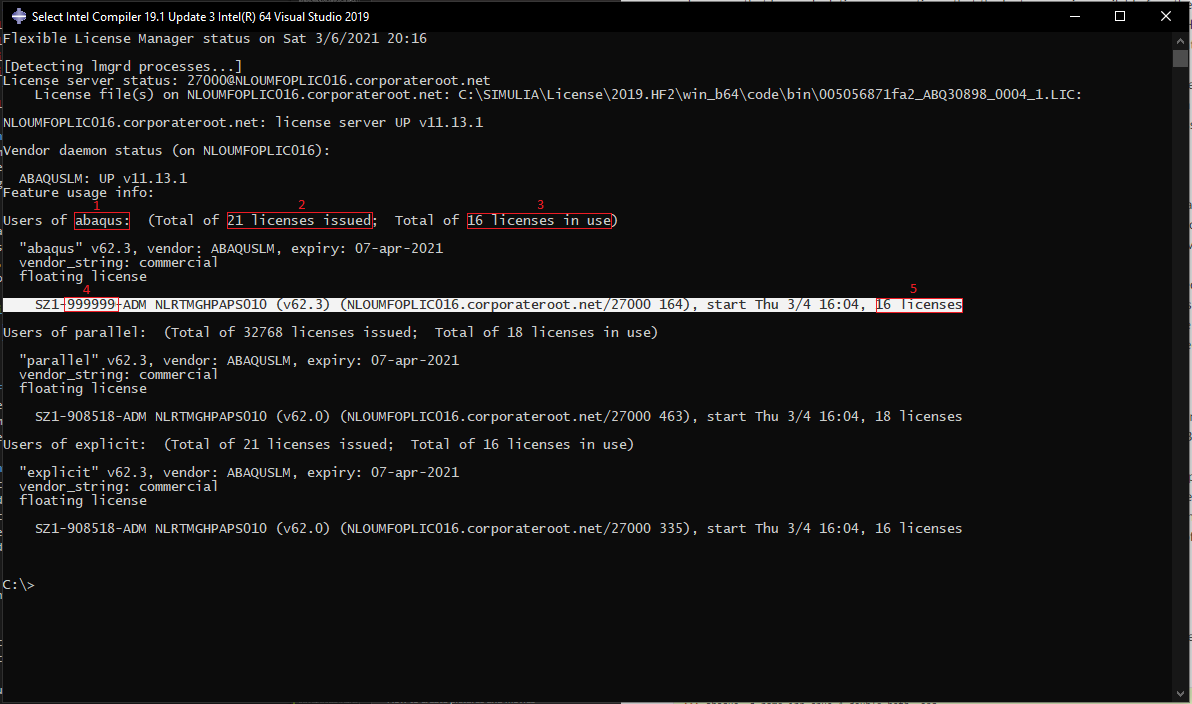
Figure 191 Abaqus license usage example.
In figure above marked fields are as follows:
Licenses type used. Only important types for VIIA are abaqus and cae.
Total number of available licenses.
Total number of licenses used.
User id that is using the licenses (if excessive usage is noticed and no free licenses are available to you, you can contact the user to discuss their planing and the availability of the licenses).
Number of licenses used per instance (one analysis or one instance of CAE/Viewer)
The license server has a name: NLOUMFOPLIC016.corporateroot.net and port: 27000
When using Abaqus CAE or Abaqus Viewer 1 (CAE) license will be consumed. Additional CAE licenses will consumed per additional instance of CAE/Viewer even if they are opened on the same computer. In order to estimate how many licenses your analysis will use a formula can be employed:
where \(N_{cores}\) is number of cores used for the analysis.
Servers
Currently in RHDHV there is only one server suitable for analysis with Abaqus. The server uses the network licenses, in the same way as ABAQUS licenses are used by the local laptop. The servers not only ensure that long calculations can continue, that the laptop remains available for other purposes and that large files remain manageable but also significantly speeds up calculation time. However, unlike DIANA, only one ABAQUS analysis can run on the server at any time. Not only that but also no DIANA analysis or any other computationally intensive process are allowed to run on the server when ABAQUS calculation is running. This is because explicit analyses are very efficient and uses computer resources to the maximum, this means that running analysis parallel will not only not gain any extra speed, but also be slower that running same analyses sequently due to competing processes.
Note
The servers are not connected to the BOX and are not intended to store data.
For more information on the servers: How to use the VIIA servers.
Performing analyses in ABAQUS
To perform calculations in ABAQUS, an analysis must be created. Running the analysis can be done directly in the graphical user interface (GUI) of ABAQUS, or by running it in a Command Box.
A point of attention is the export of data. The more output selected, the bigger is the output file. If not careful for large analyses an output of one analysis can take up the space on a disk on the server. Only ask for needed output. Explicit uses significantly more calculation increments than implicit, therefor without being careful one might end up with unworkable results file. While the calculation is running in ABAQUS CAE, the program can be used as usual. It is also possible to carry out a calculation via the Command Box. The advantage of calculating in the Command Box is no CAE licenses are taken when running a calculation. We strongly encourage to only use Command Box for starting of the calculations, due to limited number of licenses.
To calculate in the Command Box, the model must be exported to a .inp-file.
To start a calculation, navigate through the Command Box to the correct path and use the following syntax:
>>> abaqus -j name.inp cpus=4 double=both -seq
The number of cpus depend on the system you are running the calculation. Local laptops tend to have 4 to 8 cpus. Servers can have much more. The more cpus you use the faster the analysis will be, but please calculate the token usage before running the calculation according to the formula (1) and check if you have enough licenses available.
At the moment we do not have enough licenses, if only enough licenses are available for analysis with 1 core and you start with 8 cores, your analysis will be stuck until more licenses become available, which can take days.
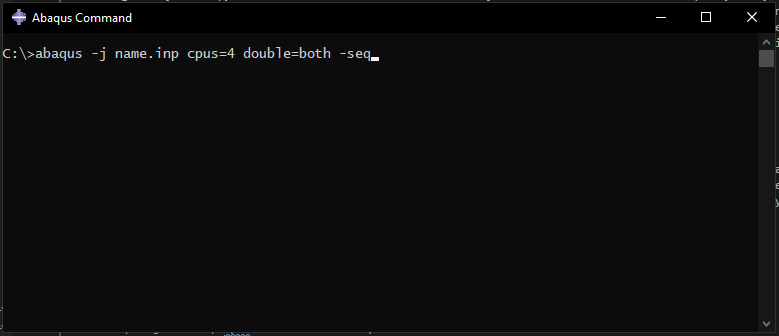
Figure 192 Calculations via the ABAQUS Command Box.
The advice is to create a folder per calculation, so that calculation files and result files remain bundled. This prevents confusion about which .inp to which .odb belongs. A new calculation in the same folder with the same output filename will overwrite the old files. The functions in the viiaPackage will help in this process.
Bug fixing in ABAQUS
It is possible that ABAQUS gives errors during an analysis. These error messages are due to incorrect modelling or because ABAQUS is a program in development and therefore not always work properly. In the latter case, a workaround is usually required (and available for known errors). The error messages are generally described very clearly and sometimes even have an explanation how they can be fixed. However, sometimes they are very cryptic. In that case , it is advisable to ask a colleague for help. It may be that this error is already known. If the problem is not solved yet, contact ABAQUS support. Do not forget to inform your technical master about the error so all errors can be tracked.
Energy balance
Because explicit type analysis do not search for convergence it is important to check if the results of the analysis are still trust worthy. This can be done by checking the graphs of kinetic energy plotted together with total energy. The total energy is total energy balance in the system. As your calculation is a closed system there should be a perfect equilibrium between the energies that enter it and energies that leave it. However, this being a numerical analysis this is not possible. In order to quantify the energy drift (balance being negative or positive instead of zero) a rule can be agreed that the calculation is trust worthy (as long as all the input is correct) if the total energy at the end of the calculation is no bigger than 5% of the maximum kinetic energy in the analysis.
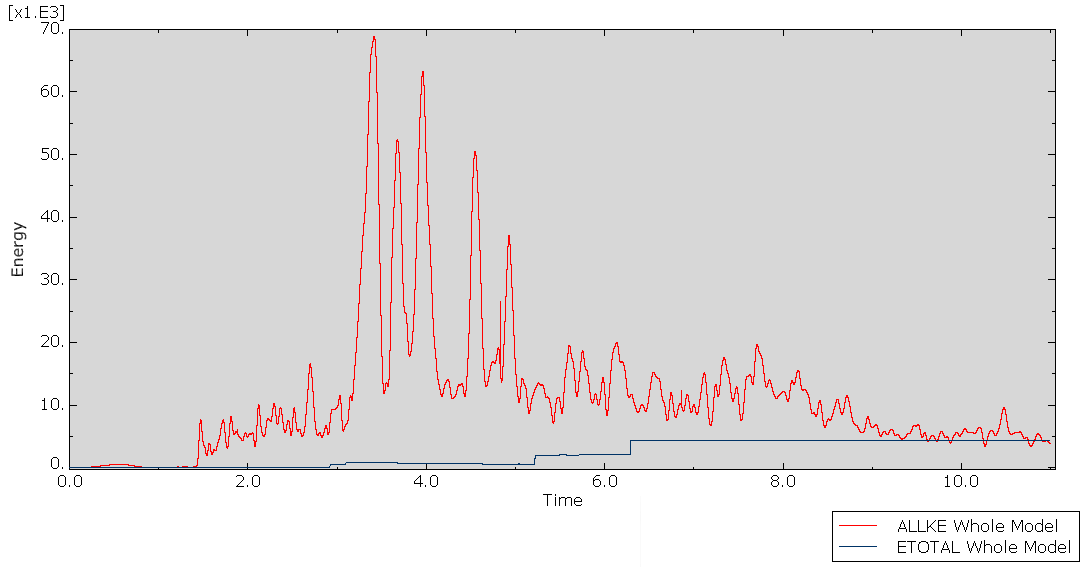
Figure 193 Energy balance in ABAQUS.
Though, if the this ratio is exceeding it does not mean that the whole analysis is incorrect. The drift can be caused by local instability. In that case it is important to identify the location of such instability so the results at the location could be ignored.
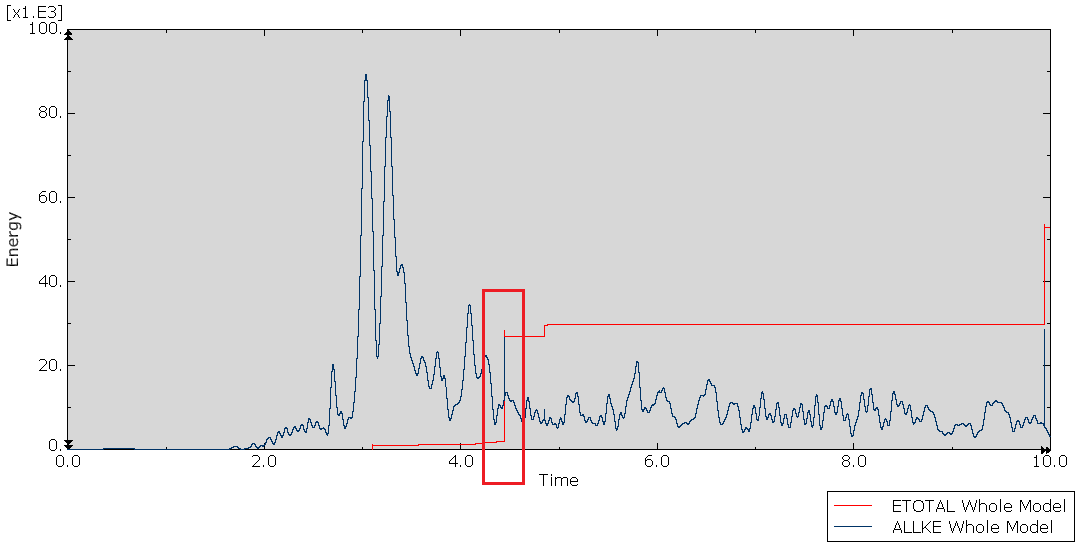
Figure 194 Wrong energy balance in ABAQUS.
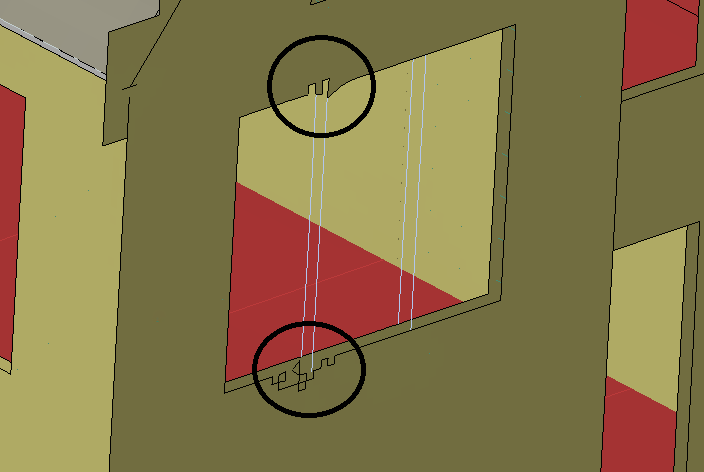
Figure 195 Cause of wrong energy balance in ABAQUS.
Element mass scaling factor check
Mass scaling (EMSF) is used in ABAQUS for computational efficiency in dynamic analysis. The mass scaling can be performed by scaling the masses of all specified elements by a user-supplied constant factor. For NLTH and non-linear static analysis, this factor should not exceed 1e-04. In order to check the mass scaling factor, the output ‘EMSF’ should be added to the output block of NLTH and non-linear static analysis.
Phase 1 - Starting phase
There are no specific additions for NLTH with ABAQUS software.
Phase 2 - Fixed base model phase
Step 8: Apply the boundary conditions and base motions for fixed base to the model
Load combinations
After creating the load cases, these must be combined. DIANA only performs calculations from load combinations. In ABAQUS loads that are defined in a step can be used directly.
Step C1: Mesh Check
To check whether the line elements have been entered correctly, the function
_viia_check_beam_rotation() can be used. It checks whether line elements can rotate
around their own axis. In ABAQUS this check can be done directly on the geometry, no meshing is required.
Step A2: Rob-test (Optional)
Note
Rob-test type analysis is not supported in ABAQUS.
Step A4: Linear fixed base LTH analysis (Optional)
Note
Linear fixed base LTH analysis type analysis is not supported in ABAQUS.
Step A5: Modal Response Spectrum analysis
Warning
The modal response spectrum analysis is not available for ABAQUS.
Phase 3 - Flexbase model Phase
Step 8: Apply the boundary conditions and base motions for fixed base to the model
Note
For ABAQUS analyses the flexbase foundation for shallow foundations is currently not used. It is agreed with the knowledgeteam to keep it fixedbase. Once the flexbase is available in ABAQUS, this chapter will be updated.
Step A5: MRS analysis of floors / roofs
Note
A5 type analysis is not supported in ABAQUS.
Step C2: Model check
Per analyses the following items need to be provided (ABAQUS):
cae-file
inp-file
dat-file
log-file
sta-file
Result files ABAQUS native (.odb)
Results handled for tabulated files (if .tb are generated)
Step A11: Nonlinear flexbase push-over analysis
Note
A11 type analysis is not supported in ABAQUS.
Step A12: Nonlinear flexbase NLTH analysis (7x)
Using the function viia_analysis(), a time-history can be applied with the
appropriate set of result items. Set the run argument to the default ‘False’, indicating to prepare the
inp-files for calculations in ABAQUS.
Issues
For ABAQUS if the analyses crash:
Check your model carefully, it is very likely that the crash results from modeling errors.
Check the deformations and the behaviour of the model troughout the NLTH signal, make sure you understand the reson for large displacements/forces.
Read carefully the warnings produced by the FEA software. Make sure you understand the reason for them and the implications.
If issues still persist, contact your collegue or technical master for assistence.
Phase 4 - Reporting
There are no specific additions for NLTH with ABAQUS software.
Phase 5 - Strengthening phase
Step 14: Modelling of strengthening measures
The same guidelines also applies to the modelling of measures for NLTH in ABAQUS.